Employee services
Access and security
Information for colleagues
Validity of digital identity
The validity of the digital identity is linked to the validity of the employment contract, author’s contract or subcontract.
Password change and forgotten password
Anyone can change their password at any time in VIS under “my details” > “AD password”
In case you have forgotten your password, please write to support@almamater.si
After changing your password, check that you have changed all (saved) passwords on all devices and systems you are logging in from (e.g. Eduroam on mobile devices).
A digital identity gives access to a multitude of services, so your password must be handled carefully.
Multi-Factor Authentication (MFA) of digital identity
Today, multi-factor authentication (MFA) is indispensable for the secure use of online services. MFA is a security mechanism that requires more than one way of verifying identity when accessing accounts and systems. Authentication factors can be something you know (a password), something you have (a security key), or something you are (biometrics). As traditional authentication methods such as using only passwords become less and less reliable, MFA provides businesses and users with additional protection against intrusion and unauthorised access.
Instructions on how to set up MFA for your Alma Mater digital identity can be found at HERE.
Access to email
Upon obtaining your digital identity, you will receive a university email address. All messages from the university and the VIS system will be sent to this address, so be sure to check it regularly.
You can use your mailbox for:
- inbox and outbox with a powerful overview of important mail,
- personal calendars, shared calendars and organising meetings,
- a personal contact directory with access to all students’ address books; and
- tasks to keep control of all your commitments.
You can access your emails here.
How do I turn on/off redirects from my Alma Mater email inbox to other clients’ inboxes (e.g. Gmail)?
To turn on redirects, you can follow the procedure below or fill in the form here and we will do it for you.
Access your emails on mobile devices
Mobile devices can be set up to receive and send emails from the University email address, according to the instructions provided.
You can find the instructions here.
Sending large documents (Arnes Filesender)
Arnes Filesender is a service that allows you to send large documents (attachments) that, due to their size, cannot be sent via normal email.
Filesender supports sending documents up to 100 GB in most browsers that support Flash technology.
Access is possible here (use your digital identity to log in).
Frequently asked questions
How do I turn on/off redirects from my Alma Mater email inbox to other clients’ inboxes (e.g. Gmail)?
To turn on redirects, you can follow the procedure below or fill in the form here and we will do it for you.
Connectivity
Eduroam wireless network (WiFi)
Eduroam provides secure and free access to a protected wireless network. Alma Mater employees and students can also log in to Eduroam free of charge at other educational institutions in Slovenia and worldwide with their digital identity.
By connecting to the network, you accept the rules of acceptable use.
To use Eduroam, find all the information you need here.
What should I do in case of Wi-Fi problems?
General recommendation: it is recommended that the system software (Android, Windows Mobile or iOS) on the mobile device is updated to the latest version for all functionalities to work properly on the mobile device.
Next steps to correct the problem:
- check that “airplane mode” is switched off on the device? If it is on, turn it off.
- check whether there is any software installed on the device that could affect the default WiFi client (e.g. alternative WiFi clients, VPN clients, etc., etc.). If it is, disable or uninstall it.
- check that the user login credentials are correct for the specific wireless network to which you want to log in. How to do this is described in the “Setting up a wireless network on a mobile device” tab here.
- reset or restart the device.
- select the “Forget (desired) network” option (e.g. Eduroam) and repeat entering the login details (step 3).
- check the network data obtained (IP address, default gateway, etc.) in case the connection to the wireless network is already established.
How do we check Wi-fi?
- check connectivity (by browsing the web, checking the responsiveness of a server/webpage (PING), etc.)
- You can also check the speed of an established connection by testing it using online tools (e.g. http://speedtest.net).
Applications
Higher Education Information System (VIS)
The Student Information System(SIS) gives you access to basic student records and provides various support services:
- timetable,
- FLOW student attendance records,
- exams: registration/reporting/results,
- SMS notification of news, changes,
- rules, documents, forms, timetables,
- change of axis. data, password, SMS notifications …,
- to access the VIS www.almamater.si (VIS banner) or here https://vis.almamater.si/prijava.htm,
The username is the same, i.e. your email address in the form name.surname@almamater.si, you received your password when you registered; if you have forgotten your password, please contact the Registry.
How to view exam applications in VIS.
How to enter student grades in VIS.
How to enter student commitments in VIS.
Wise Timetable
You can add a timetable link to your Outlook calendar to show your activities in your personal calendar.
(Applicable to implementers only).
Flow
1. What is Flow?
Using the Flow web interface, employees can easily manage courses and other information about attendance rates. Lecturers can easily record the attendance of their students using a QR code - both in face-to-face and online lectures. In addition, Flow provides real-time insights into attendance rates for both staff and students.
2. How to use Flow:
Login: the user logs in to the VIS and then presses the "Flow" button in the side menu.
Display QR code: the user selects an item from the list of items and selects "Display QR code". The QR code is available 15 minutes before the start of the lecture until 15 minutes after the end of the lecture.
Attendance verification: in lectures or online meetings, lecturers show students a QR code. The QR code changes every few seconds and can be read with a smartphone. Lecturers can see in real time how many students have just logged in.
Double attendance check:
In lectures or online meetings, lecturers show students a QR code at the beginning as well as at the end of the term. When the "QR code display" button is pressed in the first half of the term, the user will see a "QR code to log in". In the second half of the term, the "QR code for logging out" is automatically displayed. The user can also manually change between them in the menu on the top right.
Late check-ins and requests for attendance credit: If a student is late for a lecture or cannot read the QR code, the lecturers can manually check him/her in. Students can also submit attendance requests and attach supporting documents via the online interface. These requests can be processed directly by the lecturers. Exempted hours are immediately reflected in the students' attendance.
3. Customer support:
Studo takes care of all support (level 1, level 2, level 3). This means that a dedicated support and development team personally responds to user requests as quickly as possible. Our median first response time is 55 minutes. Whether it's a feature question or a potential problem, we take immediate action to resolve any issue that arises for students or staff.
With our fast and efficient support system, Studo reduces the burden on the university IT department. However, if a student's request goes beyond our scope - for example, if they are enquiring about their studies or if there is a problem with the student IT system - we ask them to pass the request on to the University's support team.
5. Feedback and support
When students contact you about the Flow app, please direct them to the Feedback and Support tab in the web interface.
The chat can be found in the bottom left corner of the web app. This is where we process level 1, 2 and 3 requests as quickly as possible.
Exam.net
Exam.net is a website for remote exam-taking. It transforms the user’s computer into an exam terminal by preventing the use of other software during the exam. As an additional safeguard, students are monitored via the ZOOM application.
Moodle learning environment Alma Mater
Link: eucilnica.almamater.si
Moodle is an open source web-based solution among the most used and popular Learning Management Systems (LMS) in the world. As a free open source system, it is also available in Slovenian. Moodle successfully supports e-learning and the implementation of pedagogical approaches such as blended learning and flipped learning. Moodle enables the provider to prepare activities and resources at the level of the learning unit, which can be accessed by students enrolled in the learning units. Within a learning unit, the following is available or enabled:
- uploading study materials,
- assessment of knowledge,
- submitting tasks (e.g. with the Task activity),
- preparing e-Learning materials (e.g. using the Book resource and the Lesson activity),
- creating interactive content (e.g. using H5P Interactive Content),
- monitoring the performance of the obligations or activities of participants,
- communication and collaboration with and between students,
- support for the organisation of the teaching process,
- getting and giving feedback,
- peer evaluation (e.g. through the Workshop activity) …
Didactical recommendations for using the tool
Following didactic guidelines
With a fully equipped Moodle learning unit, you can exploit the potential of various interactive activities that can be set up for active independent work (e.g. learning with Lessons, which encourages active reading and checks understanding of the content in the form of an e-guide and intermediate questions). Certain learning activities (e.g. H5P interactive content, integration of videos and animations) and Moodle’s rich content design options (e.g. embedding interactive building blocks) allow the practitioner to present the content in a more illustrative way by integrating and creating visually richer materials. Moodle allows for an individualised learning experience (e.g. progressing at own pace, revisiting previous content). Group work supported by Moodle (e.g. via the Forum) creates opportunities for differentiation of work, as within the same learning activity, the practitioner can create separate learning situations for the groups, without affecting the work of the groups (e.g. groups can be set to not see the activities of other groups – Separate Group Mode). Moodle also promotes the development of teamwork skills (remote collaboration skills, effective communication) in a group learning format. Moodle is an excellent tool for structuring and systematically reviewing content (e.g. by chapter or topic, linking and structuring content based on what is happening in the classroom). The materials produced are durable(cost-effective), and also allow for quick updating and changes to be made directly in the learning e-environment. Changes are immediately visible thanks to the online format of the tool. The cost-effectiveness is also reflected in the fact that students can submit assignments digitally instead of on paper. The latter may also require them to make a monetary investment.
Didactic recommendations
- A SINGLE POINT OF CONTACT: Use Moodle as a point of contact for everything the student needs to study for the unit This includes not only uploaded study materials and consolidation activities, but also relevant links to external websites that you use or recommend for the unit (e.g. Where possible, embed elements from other websites and tools (e.g. a web whiteboard from Padlet). The learning unit in Moodle is also a good place for organisational and assignment instructions for the learning unit.
- AVOID Cognitive Overwhelm: The challenge of structuring a learning unit in Moodle is to ensure that you do not exceed the capacity of your working memory with the range of study materials and activities. Focus on a set of only the most relevant information and materials. To do this, break down longer content into smaller volumes (e.g. structure very large content into chapters and sub-chapters in the Book resource).
- CHRONOLOGICAL ARRANGEMENT OF ACTIVITIES: it is recommended to arrange the learning unit chronologically according to the pedagogical process of the learning This will create a welcome parallel link between what is happening in the classroom and what is happening in the e-learning environment.
- DYNAMIC IMPLEMENTATION: To make the experience of working in an e-learning environment (within a learning unit) stimulating enough, it must be designed in a sufficiently dynamic way. Therefore, use a varied set of learning activities and avoid the accumulation of resources or activities that only require the participant to read. You can include short activities to check understanding or to get feedback.
- MONITOR PROGRESS AND ADAPT WORK: Monitor students’ progress (e.g. whether they need less/more time for certain tasks than you planned). Highlight participants who are very behind or someone who is very ahead and act accordingly (e.g. send a reminder to those who are behind). Use the various reports available in Moodle for this purpose (e.g. Activity Completion, Logs). You can also successfully adapt your work in Moodle with the help of additional content and challenges (e.g. for those who are progressing faster), flexible timeframes (e.g. extended submission deadline) and additional study materials (e.g. for those who ask for extra help).
- JUDGING THE ACTIVITY/ RESOURCE: Decide which learning content is appropriate to use for a particular activity and how to set it up. Prepare a plan (sketch) of the setting. For example, if you use a Forum activity, think about what the topic of the forum will be, how you will moderate the participation to ensure that it achieves its purpose.
- Flipped learning: use Moodle to design activities for students to work through content before meeting in the classroom as part of flipped learning. You can also use Moodle to set up activities to test students’ knowledge of the content they have been asked to work through.
- COMBINED LEARNING: As Moodle is generally designed to support e-learning, it can be used successfully to deliver blended learning. Use it to create activities that learners can do independently remotely, accessing tasks via a web browser (e.g. taking a reinforcement quiz, sharing an online resource).
- PROJECT-BASED LEARNING: Moodle can be used to support the completion of project work at certain stages (e.g. to provide guidance, Moodle is also a solution for remote discussion by offering a Forum, it can be used to submit a final project product).
- PROBLEM-BASED LEARNING: You can prepare problem-based tasks (e.g. weekly challenges). Design a Task activity for the submission of solutions, where you can also offer students the opportunity to give feedback and additional guidance for solving and possibly resubmitting the product.
- CREATING OPPORTUNITIES FOR THOSE STUDENTS: those who find it harder to get exposure in the classroom and
- get involved, activate them through opportunities to express their views in the Forum.
- CO-CREATE MATERIALS: You can use selected activities to create tasks where students co-create materials in Moodle (e.g. Database activity, Dictionary, Wiki). These can be used later in their studies.
- VIDEO DELIVERY: Using the Atto editor in Moodle, you can deliver up to a 2-minute webcam video directly in Moodle, without the need for any special software.
- ASSESSMENT SUPPORT: Take advantage of the various options to facilitate assessment and revision. At the forefront of the variety of applications is the Quiz activity, which allows you to create e-tests with different types of questions. You can build up a collection of questions that is permanent and can be built on, expanded and improved over the years. Moodle also offers a solution for submitting assignments and other assignments electronically In addition, Moodle also allows direct assessment of PDF documents ( digital ink) in the Assignment activity. This way, you don’t have to download the files to your computer, you can grade them directly in Moodle.
- SUPPORT ORGANISATION OF LEARNING: Support the planning of activities by using the Upcoming Events block (e.g. a good overview of upcoming deadlines reduces the chance of missing a deadline).
- CARE FOR THE ENVIRONMENT: by submitting your term papers digitally, you reduce the amount of time you spend
- Gamification: using badges, progressive opening activities, creating difficulty levels, ladders, weekly challenges, etc. to further motivate students through elements of gamification.
- ASSESSMENT AND SELF EVALUATION: In addition to assessment activities, you can design activities (e.g. using the H5P Interactive Content Activity) where participants reinforce their knowledge and receive feedback (e.g. in preparation for an assessment). You can also give participants the opportunity to reflect and evaluate to what extent they are achieving the intended learning objectives.
Technical recommendations for using the tool
Description of the tool elements
In each learning unit, the provider prepares the activities, with a varied range of learning activities and learning resources (Figure 1). The learning activities and resources are coloured differently according to the purpose of use. Orange and purple are used for communication activities, pink are for assessment activities, green coloured learning resources or activities for preparing study materials, brown Collaborative and co-creation activities.
Figure 1: List of learning activities and resources on Moodle at Alma Mater University
Moodle 3.9 onwards also includes the H5P learning activity, which allows you to prepare various interactive activities (e.g. interactive videos, quizzes).
The basic view of the learning unit can be seen in Figure 2. On the left-hand side, you can open the interactive table of contents, organised by topic. On the right hand side are the blocks. In the central part there is a list of learning activities and resources, which are arranged by chapter/topic in the default format. The appearance and layout of the central page of each learning unit can be customised by the provider (e.g. include additional blocks, change the format).
The basic view of the learning unit can be seen in Figure 2. On the left-hand side, you can open the interactive table of contents, organised by topic. On the right hand side are the blocks. In the central part there is a list of learning activities and resources, which are arranged by chapter/topic in the default format. The appearance and layout of the central page of each learning unit can be customised by the provider (e.g. include additional blocks, change the format).
Figure 2: Basic view in the Moodle e-learning environment of Alma Mater University.
A useful source of information about Moodle, both in terms of guidance on how to use individual resources and activities and in terms of finding examples of good practice, is the Moodle Community website with user documentation.
Using Moodle in the teaching process means editing and using a Moodle course. The editing of a Moodle course is initiated by the instructor by activating the edit button (located on the top right).
|
Figure 3: Integrating unit editing in Moodle |
We include: – to add learning activities and resources; |
When a practitioner is preparing a learning unit and wants to add a selected learning activity or resource, the first thing to do is to identify
a set of settings, which vary to some extent depending on the type of learning activity/resource.
When adding a new activity or resource, the operator shall, inter alia:
- basic information such as the name and description of the activity/source,
- availability settings,
- evaluation settings,
- access restrictions,
- options for closing …
|
In addition to the learning activities and resources, we can include blocks with interesting links and content or functionality to complement the learning unit:
|
|
After logging in to Moodle, you will first see the Home page with admin notifications and a list of learning units. At the top of the page (Figure 5) you can switch between the Home, Overview and My Learning Units tabs. On the Dashboard tab, the user can view a set of his/her learning units and other information that facilitates the organisation of the work in the learning e-environment (e.g. the Calendar block with important dates marked). Additionally, on the Overview tab, the user can view all important upcoming events in the form of a so-called timeline. The Overview Panel can also be customised to a certain extent (e.g. the way the learning units are displayed can be managed in three formats: list, card or summary).
TURNITIN - Plagiarism check in the E-Learning room
Alma Mater Europaea has a subscription to Turnitin, a content similarity checker (plagiarism checker). The programme allows to check the consistency of uploaded content with different sources such as websites, scientific articles, journals and previously uploaded content in the Alma Mater Europaea e-learning room.
Turnitin is designed to systematically check the originality of students’ work, promoting the development of academic integrity and writing skills. The tool generates a similarity report that highlights parts of the text that are similar to other sources, but does not judge the presence of plagiarism. The responsibility for making the final judgement on possible plagiarism rests with the tutor or the author of the work, based on a review of the report.
It is preferable that students submit their written work to the e-classroom, where we can then use Turnitin to check the originality of the submitted work (for those assignments that are suitable for such checking).
Support and help
The Turnitin programme is administered by the IT Department for the Alma Mater Europaea. Teachers and researchers are provided with instructions on how to use the software and technical support upon request.
For further information and assistance, please contact support@almamater.si, where we will be happy to help.
Further guidance is available on the official website (in English): LINK.
If you need further assistance with the preparation of Moodle e-classrooms, please contact IT coordinators.
Implementation plan (to be completed by the course leader only)
The Senate of the Alma Mater Europaea University has decided that the implementation plans must be completed, prepared and uploaded to the online classroom of the course prior to the start of the course by the course leader.
Before the start of the course, the promoter completes the course form on the web interface in.almamater.si (instructions). The registration is with the digital identity of the Alma Mater.
A PDF of the completed form should be posted in the Moodle classroom for students to review before the course starts (EXAMPLE).
For any questions related to the content, please contact izvedbeni.nacrti@almamater.si or polonca.pangrcic@almamater.si. For any technical problems (e.g. missing item in the list), please fill in this form this form.
Kahoot
Kahoot is an educational platform that allows you to create interactive quizzes, surveys and games in real time. Users can use the platform to create questions that participants can answer on their devices (phones, tablets or computers). Kahoot encourages collaboration and competition, and enables learning in a fun and dynamic way.
Website: kahoot.com
To access your Alma Mater premium KAHOOT account, please send a request to support@almamater.si with the subject KAHOOT FOR PROFESSORS.
[Kahoot – kako izdelati Kahoot]
Mentimeter
Mentimeter is an interactive platform that allows you to create presentations with questions, polls, quizzes and other interactive elements. Participants can answer questions in real time via their devices, allowing for active audience participation. The platform is popular with lecturers, teachers and workshop leaders as it allows them to gather instant feedback, create discussions and gauge opinions in a dynamic and visually appealing way.
MENTIMETER:
Website: mentimeter.com
To access your Alma Mater Mentimeter account, please send a request to support@almamater.si with the subject Mentimeter FOR PROFESSORS.
[Mentimeter – how a Mentimeter works]
[Webinar recording – Mentimeter for the digital classroom]
More information about the programme HERE.
Documents and sharing
File storage (OneDrive for Business)
Digital storage(OneDrive for Business) offers private storage that can be synchronised with your computer, allowing offline access and tight integration with Office.
File sharing
The user can specify that multiple persons can access and edit the document at the same time.
You can access the digital repository at https://login.microsoftonline.com/?whr=almamater.si(use your digital identity to log in). Your private repository will be set up the first time you log in to the service. This process is only done the first time you log in and takes a few minutes.
Microsoft’s terms and conditions for online services are available here.
Collaboration on files (Microsoft SharePoint 365)
SharePoint Online is part of Office 365 and allows you to create websites, as well as a secure place to store, organise, share and access information on any device.
This tool is primarily for collaborating on files and sharing files with other participants, unlike OneDrive for Business (https://login.microsoftonline.com/?whr=almamater.si), which is primarily for storing files and sharing files with others, not so much for collaborating on those files.
To access the tool, log in to https://office.com/ (with your digital identity), and select SharePoint from the tools in the top right corner.
Frequently asked questions about Microsoft Cloud
What is OneDrive for Business?
OneDrive for Business is a private digital cloud storage service, part of Office 365. It can be accessed via a web browser, directly from Office applications and synchronised with your PC.
What is the difference between OneDrive and OneDrive for Business?
As the name suggests, these are similar services. Both are cloud storage services, but OneDrive is intended for the general public, while OneDrive for Business is provided by Alma Mater as part of the Office 365 services.
Can other users see my files?
By default, all documents on OneDrive for Business are private and only available to you. But you can share individual documents or folders with others.
How can I access OneDrive for Business?
There are two options. You can visit https://login.microsoftonline.com/?whr=almamater.si, and access the documents from a web browser.
Alternatively, you can access your documents from Office, where you first need to sign in with your Alma Mater digital identity, and then find OneDrive for Business as a place to open and store your documents.
How long are my files kept?
Files are kept from the moment you save them to OneDrive for Business until the moment you delete them from the folder and then from the Recycle Bin. They are then available for 30 days in the central Recycle Bin, after which they are permanently deleted.
How do I share files with other users?
You can find instructions at https://support.office.com/en-us/onedrive.
How do I check who my OneDrive files are shared with?
For more information, see this link.
How do I run the OneDrive Sharing Report?
Instructions on how to prepare a report and change access to shared files and folders are available here: How to run the OneDrive Shared Report.pdf
Can I restore files I have deleted?
Of course, there is a recycle bin where deleted documents are available for 30 days after you delete them.
Can I sync only certain folders to OneDrive?
Yes.
What happens to my files when my student status expires?
You have 30 days after the status expires to make a copy of your data in the service, after which it is marked for deletion and you can no longer access it.You are responsible for backing upyour OneDrive for Business data.
What happens to shared files if I lose my status?
In the event that you have shared the files and you lose access to the service, the shared data will be deleted. No one else can access them.
In case someone else has shared the files and you lose access to the service, the owner of the file will still have access to the file. You can still access the file via the link in the email.
What happens to my data in Office 365?
More information here.
Work organisation, teleworking
ZOOM videoconferencing
For instructions on how to use the ZOOM application, please see the following
documents:
- How to create an almamater.si ZOOM account (link to video-tutorials)
- Instructions for lecturers
Outlook calendar
Microsoft Outlook Calendar is the calendar and scheduling component of Outlook, fully integrated with email, contacts and other features. Among other things, it allows you to:
- creating meetings and events,
- organising meetings,
- sending the calendar to others by email, etc.
More informatio tukaj.
Websites Arnes Web
Arnes Splet is an online tool that makes it quick and easy to make:
- websites,
- online project presentations,
- weblogs or blogs.
1KA survey tool
1ka.arnes.si is an open-source application that provides an online survey service.
It is a web-based service (SaaS – Software as a Service) that combines support for the following functionalities:
- Development, design and technical production of the online questionnaire;
- Conduct of the online survey: support for invitations and publication and data collection;
- Data and parapod data management and analysis.
Access is granted here (AAI registration instructions).
You can find the guides and operating instructions here.
Arnes Planner meeting planning
Arnes Planer is a free online personal organiser that allows you to plan meetings andcreate simple surveys and questionnaires.
Open http://planer.arnes.si in your browser and follow the instructions for creating a simple survey or scheduling a meeting.
Scheduling Microsoft Bookings meetings
Microsoft Forms is part of Office 365 and allows you to create surveys quickly and easily. The creation of forms or surveys is based on four steps:
- Log in to https://office.com (with your digital identity), select Forms from the tools in the top right corner, and create a new form.
- Adjusting the settings for a form or survey.
- Sending the form or survey to other participants and collecting responses.
- Verification of the results collected.
Example: creating a form with Microsoft Forms can be found here.
Please note that Microsoft Forms collects usernames and not email addresses of filers. In a university environment, a username is not necessarily the same as an email address, so take care when informing users.
Surveys and forms (Microsoft Forms)
Microsoft Forms is part of Office 365 and allows you to create surveys quickly and easily. The creation of forms or surveys is based on four steps:
- Log in to https://office.com (with your digital identity), select Forms from the tools in the top right corner, and create a new form.
- Adjusting the settings for a form or survey.
- Sending the form or survey to other participants and collecting responses.
- Verification of the results collected.
Example: creating a form with Microsoft Forms can be found here.
Please note that Microsoft Forms collects usernames and not email addresses of filers. In a university environment, a username is not necessarily the same as an email address, so take care when informing users.
Power Automate
Power Automate (sometimes Microsoft Flow) is a cloud-based tool that allows you to create and automate workflows across multiple applications and services (e.g. for synchronising files, receiving notifications, collecting data, etc.). Flow allows you to integrate with 139 different services, and comes with pre-built templates that make it easy to set up rules. Workflow examples:
- saving email attachments from Office 365 to OneDrive for Business
- saving tweets with a specific keyword to a SharePoint list
- receive a push notification for important emails
Proposals can be found at: https://flow.microsoft.com/sl-si/templates/.
To access the tool, log in to https://office.com/ (with your digital identity) and select Power Automate from the tools in the top left corner or powerautomate.com.
You can find an example of how to work with the tool tukaj.
Enterprise Video Portal (Microsoft Stream)
The Video tool from Microsoft makes it easy to manage video in your organisation. It’s the destination for video upload, sharing and discovery, and seamless playback across devices.
To access the tool, log in to https://office.com/ (with your digital identity), select more apps from the tools in the top left corner, then Stream, or follow the link below.
An example of uploading a video can be found hereaj.
Power BI
Power BI is a web-based business analytics service that makes data analysis and visualisation faster and more efficient. It allows you to display a wide range of data through a simple dashboard, interactive reports and presentation widgets.
To access the tool, log in to https://office.com/ (with your digital identity) and select Power BI from the tools in the top right corner. The tool also includes a free desktop application that can be downloaded online.
Note: Power BI (and the Power BI Desktop application) can be accessed, while the professional version (Power BI Pro) is not available to users.
You can find instructions on how to get started with the tool here.
Digital resources
Emerald insight
Pro Quest
- Go to https://search.proquest.com/shibbolethlogin
- enter“ECM” (drop-down list). This will link you to the enrolment page. If “ECM” does not appear, enter “Alma Mater”
- Enter your almamater.si username and password. When you confirm your details redirects you to the ProQuest site where you can browse the database.
SCOPUS
Web of Science
Access to e-resources in UKM and NUK libraries
In the premises of the University Library Maribor and the National and University Library you can use the Eduroam network (instructions for installing your certificate can be found at HERE) you can access all e-resources (list of UKM e-resources can be found HERE, the list of e-resources of NUK HERE.
Graphic design
Logos
ZOOM backgrounds
Powerpoint Template
Signature in email
In line with the redesign of the overall graphic design of the Alma Mater Euroapea University, we are sending you a new email signature using the link below.
We kindly ask you to change it in your email client as soon as possible. If you have any questions or need assistance, please contact us at support@almamater.si.
On-site IT support
IT Coordinators by location
For clarification and assistance with the use of IT services, contractors should contact the IT coordinators (in the case of the VIS, the contact point is the Student Office).
IT coordinators
AnyDesk remote assistance
1. install Anydesk (download) and run it.
2. send the details (ADDRESS ID) to the email of the IT coordinator at the site or to support@almamater.si.
Example of a sent link ID:
Other
Regulations and documents
Alma Mater’s policies and documents can be found at www.almamater.si under the About us section >POLICIES AND DOCUMENTS (link).
Recordings of IT workshops
Recording of the IT Services Workshop at Alma Mater, 24/11/2024 (registration required for the tour in ZOOM almamater.si (HOW TO REGISTER?))
Slovenian language training
SIO
The SIO portal is the central portal of the Slovenian educational sector and the information connecting point of various e-communities. It brings together news, projects, e-content and e-services and activities of the Slovenian education system.
English language training
The courses are designed in collaboration with universities and education experts.
- Foundations of Teaching for Learning – A programme aimed at improving teaching techniques, including technologies for teaching.
- AI in Education – A course on artificial intelligence offered by the University of Helsinki, specifically for educators.
- Artificial Intelligence in Education – A course on the use of artificial intelligence in education.
- Learning to Teach Online – Focus on online learning tools, didactics and interactivity.
- Instructional Design for Online Courses – Practical courses where teachers learn how to design online courses.
- AI in Education – Practical examples of using AI to improve learning and teaching.
Blog and educational resources for didactic methods in the digital age, including the use of technology and artificial intelligence.
It offers courses on innovation in education, including topics such as classrooms of the future and digital skills.
Guidelines for higher education teachers on the use of artificial intelligence in education
- AI in the Classroom (The Learning Agency Lab) – Explores concrete examples of how AI can be used to adapt learning content to students’ needs.
- Stanford’s AI + Education Resources – A collection of articles and tools exploring how AI is changing the education landscape.
- UNESCO AI and Education Recommendations – Global guidelines on the ethical use of artificial intelligence in education.
A conceptual and methodological framework for active learning in higher education didactics
In case of...
Please let us know if you have any problems using Alma Mater IT services. HERE. For IT support at Alma Mater locations, please contact the IT coordinators (contact) or the student office (contacts).
Services provided by external providers
For services provided by external providers and not managed by Alma Mater, Alma Mater does not guarantee the availability and quality of services.
IT Alma Mater does not provide support for the use of Microsoft 365. For more detailed information, please use the built-in help or find information online (M365 Training Centre).
Microsoft’s Terms of Online Services, effective from 30 September 2023, are available here. Updated MS Terms effective 30 September 2024.
For further information on privacy and data protection at Microsoft, please see here.

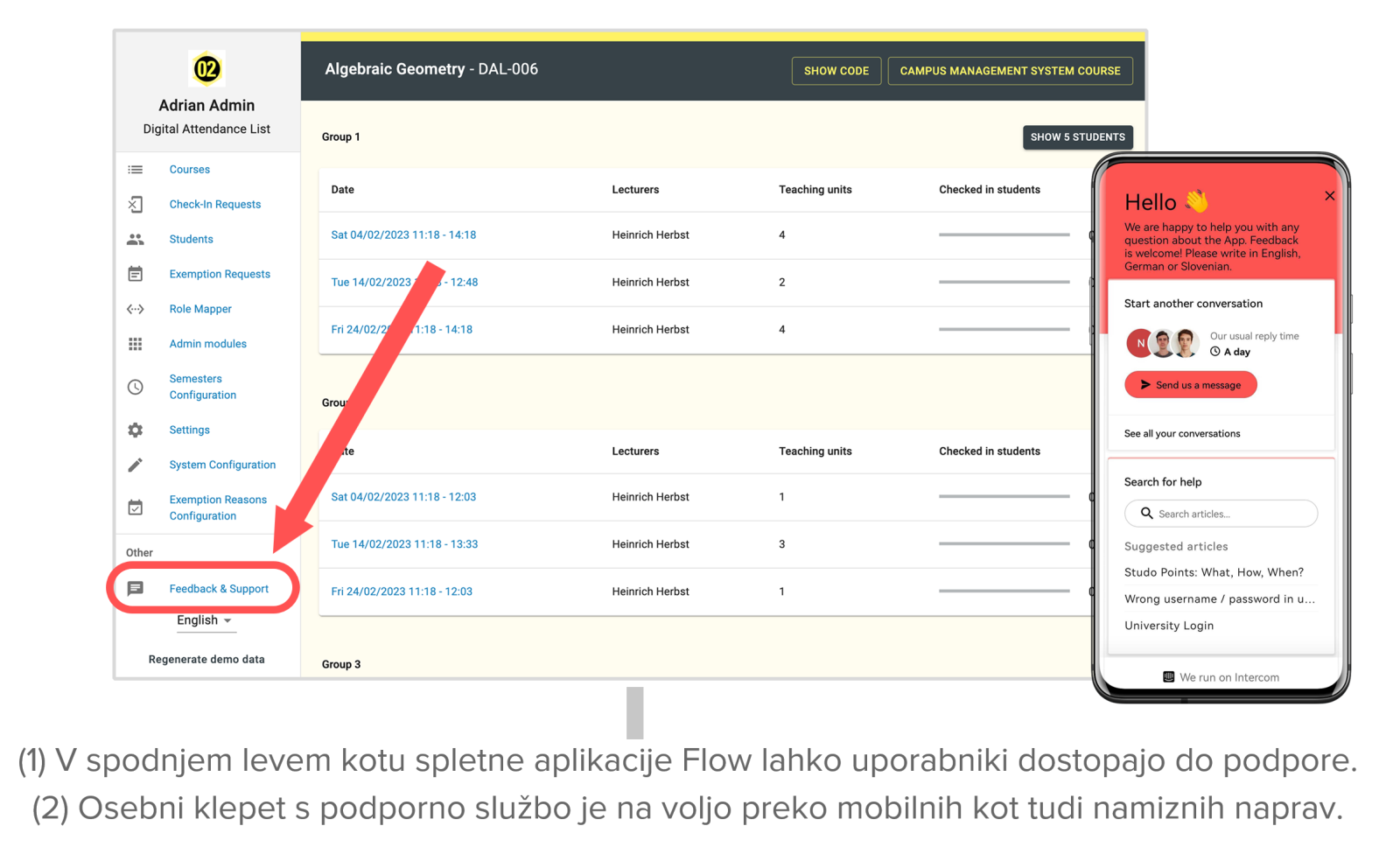



 Figure 4: Example of the Calendar block
Figure 4: Example of the Calendar block