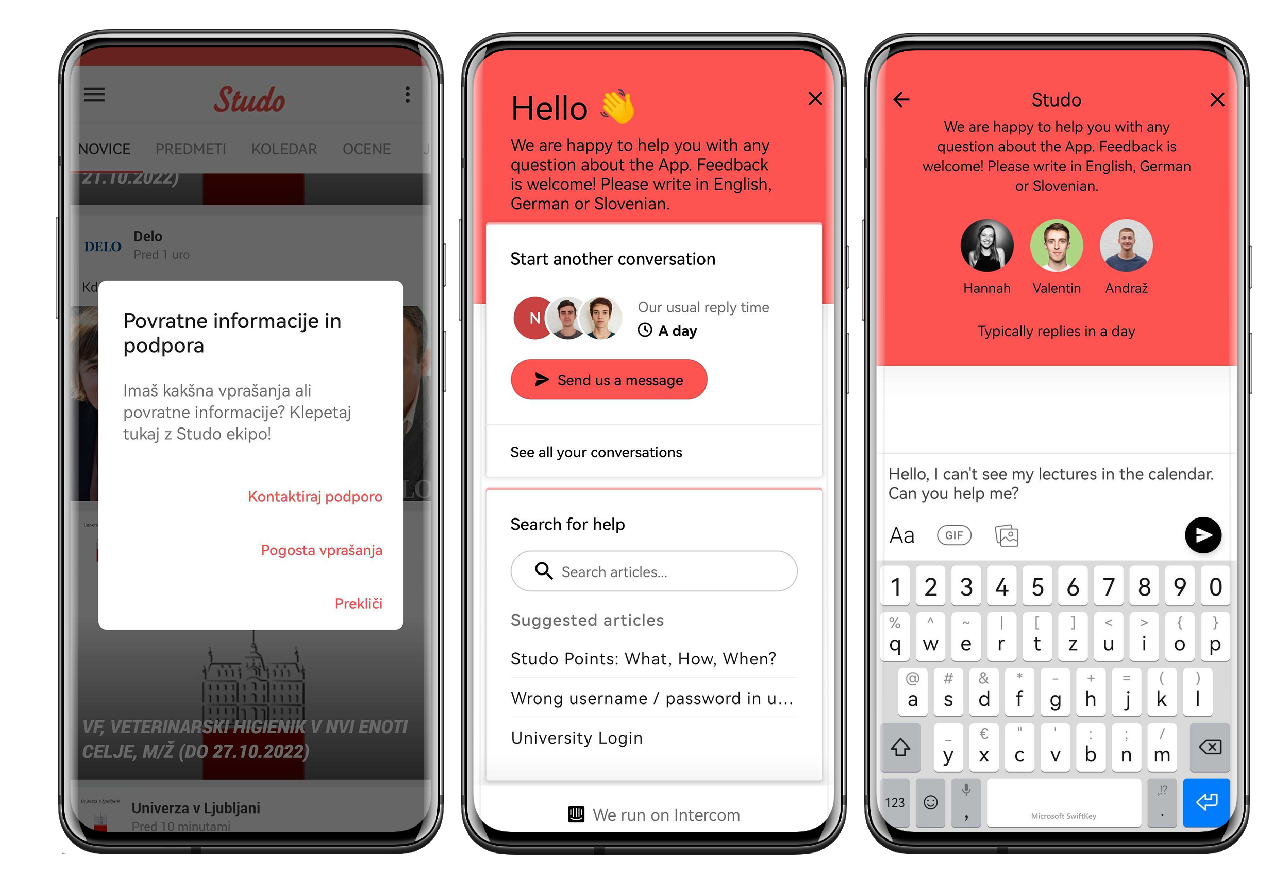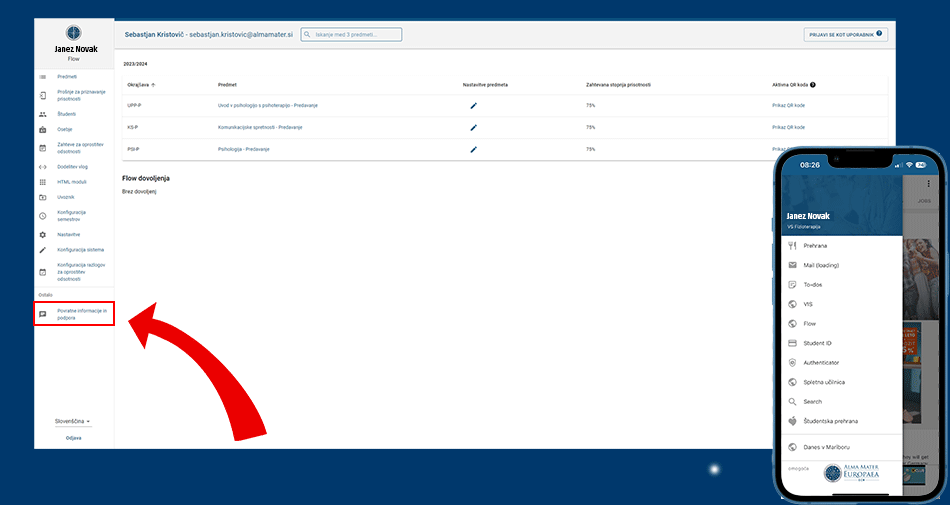Services for students
Access and security
What is digital identity?
Password change and forgotten password
Vsak lahko svoje geslo kadarkoli spremeni v VISu pod “Moji podatki” > “Geslo AD”
In case you have forgotten your password, please write to referat@almamater.si
After changing your password, check that you have changed all (saved) passwords on all devices and systems you are logging in from (e.g. Eduroam on mobile devices).
A digital identity gives access to a multitude of services, so your password must be handled carefully.
Validity of digital identity
| User Status | Student with active status | Student without active status, with access arranged | Student without active status, without access arranged | Graduate |
|---|---|---|---|---|
| ✓ | ✓ | ✓ | ✓ | |
| VIS | ✓ | ✓ | ||
| Moodle | ✓ | ✓ | ||
| Eduroam | ✓ | ✓ | ||
| Services accessible with AAI login | ✓ | ✓ | ||
| Microsoft 365 Apps | ✓ | ✓ | ||
| Digital Storage (OneDrive for Business) | ✓ | ✓ |
Multi-Factor Authentication (MFA) of digital identity
Today, multi-factor authentication (MFA) is indispensable for the secure use of online services. MFA is a security mechanism that requires more than one way of verifying identity when accessing accounts and systems. Authentication factors can be something you know (a password), something you have (a security key) or something you are (biometrics). As traditional authentication methods, such as using only passwords, become less and less reliable, MFA provides businesses and users with additional protection against intrusion and unauthorised access.
Instructions on how to set up MFA for your Alma Mater digital identity can be found at HERE.
Access to email
Upon obtaining your digital identity, you will receive a university email address. All messages from the university and the VIS system will be sent to this address, so be sure to check it regularly.
Your email address is available to you throughout your period of study. You can use it for:
- inbox and outbox with a powerful overview of important mail,
- personal calendars, shared calendars and organising meetings,
- a personal contact directory with access to all students’ address books; and
- tasks to keep control of all your commitments.
You can access your emails here.
Access your emails on mobile devices
Mobile devices can be set up to receive and send emails from the University email address, according to the instructions provided.
You can find the instructions here.
Sending large documents (Arnes Filesender)
Arnes Filesender is a service that allows you to send large documents (attachments) that, due to their size, cannot be sent via normal email.
Filesender supports sending documents up to 100 GB in most browsers that support Flash technology.
Access is possible here (Select your Alma Mater Europaea institution and use your digital identity).
Frequently asked questions
How long do I have an email address?
Your email address is available to you for the duration of your digital identity, i.e. even after you have completed your training.
Does the email address change after graduation?
No, the email address remains the same, usually in the form ime.priimek@almamater.si.
How do I turn on/off redirects from my student email inbox to other clients' inboxes (e.g. Gmail)?
To turn on redirection, you can follow the procedure below or fill in the form here and we will do it for you.
Connectivity
Eduroam wireless network (WiFi)
Eduroam provides secure and free access to a protected wireless network. Employees and students of Alma Mater Europaea University can also log in to Eduroam for free at other educational institutions around Slovenia and the world with their digital identity.
By connecting to the network, you accept the rules of acceptable use.
You can find all the information you need about using Eduroam here.
What should I do in case of Wi-Fi problems?
General recommendation: it is recommended that the system software (Android, Windows Mobile or iOS) on the mobile device is updated to the latest version for all functionalities to work properly on the mobile device.
Next steps to correct the problem:
- Check if “airplane mode” is turned off on the device. If it is enabled, turn it off.
- Check if the device has any software installed that could affect the operation of the default Wi-Fi client (such as alternative Wi-Fi clients, VPN clients, etc.). If such software is present, disable or uninstall it.
- Verify that the user login credentials are correct for the specific wireless network to which you want to log in. How to do this is described in the “Setting up a wireless network on a mobile device” tab here.
- Reset or restart the device.
- Select the “Forget (desired) network” option (e.g. Eduroam) and repeat entering the login details (step 3).
- Check the network data obtained (IP address, default gateway, etc.) in case the connection to the wireless network is already established.
How do we check Wi-fi?
- We check connectivity (by browsing the web, checking the responsiveness of a server/webpage (PING).
- You can also check the speed of an established connection by testing it using online tools (e.g. http://speedtest.net).
Applications
Higher Education Information System (VIS)
VIS gives you access to basic study records and offers various support services.
- timetable
- FLOW
- e-index, e-enrolment
- Examinations: application/login/results
- SMS notification of news, changes
- regulations, documents, forms, timetables
- change personal data, password, SMS notifications
- Vstop v VIS je na strani www.almamater.si (pasica VIS) oz. na povezavi https://vis.almamater.si/prijava.htm
Use your digital identity to log in – name.surname@almamater.si. you received your password when you registered; if you have forgotten your password, please contact the office or write to referat@almamater.si.
Wise Timetable
Studo app
The Studo app is a web browser preferred by students from Slovenia, Austria, and Germany for organizing their studies and extracurricular life. The app is optimized for mobile devices and offers simplified access to all university systems. Through the Studo app, students can access important online platforms of their university and faculty, as well as use other services that are independent of university systems.
How do I get started with the Studo app:
1. Download the app: The Studo app is available on the Apple App Store, Google Play Store, Amazon Appstore, and Huawei AppGallery. You can access the app via the provided link or search for “Studo” in the store on your mobile device.
Studo User Account: When you open the app for the first time, the message “I am new to Studo” (or in Slovenian “Pri Studo sem nov/-a”) will appear on the screen. Click the button to proceed, review the terms of use, and create your Studo profile, which will be linked to your personal phone number. For security purposes, after entering your details, you will receive a verification code via SMS to activate your account.
3. Select your university and college: after you have successfully created your account, select the location and your home institution where you are studying.
4. Log in: log in to Studo with your university user account (e-mail, registration number, etc.) and password.
5. Action!: You have successfully logged in and can now start using your Studo profile to easily organise your studies and extracurricular life.
STUDO support:
From left to right: (1) In the top right corner of the Studo app, you can contact the support service.
(2) In the “Search for help” box, you can find answers to common questions about using the Studo app.
You can also access the support service here.
(3) In this window, you can contact us at any time with questions about the Studo app.
Studo features:
📰 News: in the “News” tab, students can find information from their university and university representatives, as well as news about everyday student life.
📧 Email: With the email client, students can read, write, and send university emails directly within the app. Students also receive push notifications about important emails.
🎓 Courses: In the “Courses” section, students can find all their courses organized by semester. A menu with information and important dates for each course is also available.
📅 Calendar: The calendar displays all courses and exams the student is registered for. It is automatically populated.
🎓Digital student ID: You can get a digital student ID, which is available in the STUDENT ID menu.
FLOW: web interface for registering attendance and confirming attendance and requesting confirmation of attendance.
FLOW and attendance at study activities
The Flow web interface enables easy management of courses and attendance records. Lecturers can effortlessly track student attendance using a QR code – both for in-person lectures and online sessions. Additionally, Flow provides real-time attendance insights for both staff and students.
HOW TO USE FLOW:
●Web Login: After logging into VIS, click the “Flow” button in the side menu. Access is only available to students with a completed enrollment in VIS (you will receive a confirmation message from the student office upon completion).
● Login via Studo Mobile App:: In the side menu (top right), tap the “Flow” button. Access is only available to students with a completed enrollment in VIS (you will receive a confirmation message from the student office upon completion).
● QR Code Scanning: Scan the QR code shown by the lecturer using the Studo app or the camera app on your mobile device.
● Late Check-ins and Attendance Requests: If you arrive late to a lecture or cannot scan the QR code, lecturers can manually record your attendance. You can also submit an attendance request with supporting evidence via the web interface. These requests must be reviewed by lecturers.
Customer support:
Studo provides comprehensive support (first-level, second-level, and third-level). This means that our support and development team personally responds to user inquiries as quickly as possible. Our median first response time is 55 minutes. Whether it’s a question about features or a potential issue, we take immediate action and work to resolve every problem that arises.
➤ Support Chat:
You can find the Support Chat in the bottom left corner of the web app.
Instructions for applying for recognition of attendance and forms
The standard and regular course of the study process means attending lectures, participating in practical exercises, and engaging interactively in the learning process. In cases of “force majeure,” when physical presence is not possible, Alma Mater has introduced an alternative approach for the benefit of students and the quality of the study process – online attendance, which means being present live and actively participating via the internet.
In order to ensure the appropriate quality level of the study process and the acquired competences, knowledge and skills of each student, the Senate adopted a decision that if the student was not present at the live lectures in the lecture room (did not scan the QR code for registration and logout) but watched the lectures later or watched them on-line (in the case of hybrid* lectures), he/she must prepare a summary of the lecture (on the form Lecture Summary) and submit it in PDF format (max. 4 MB in size) no later than on the sixth day after the lecture in the FLOW web interface (in the selected activity as a request for attendance credit (FLOW>subject>status>request for attendance credit).
For lectures that are delivered exclusively online, you only need to submit a summary if you were not present at the online lecture (did not scan the QR code to log in and out).
A student is considered to have attended the lecture if he/she is present throughout the lecture.
The student independently prepares a grammatically and formally appropriate summary. Copying or collaborating with other students when writing the summary is considered a serious disciplinary offense.
* Hybrid lecture delivery means live delivery in the lecture theatre with the possibility of online monitoring.
Instructions for Writing a Lecture Summary and Submitting a Request for Attendance Recognition in FLOW
Instructions for Completing the Attendance Form for In-Person Practical Classes
CONFIRMATION OF ATTENDANCE AT A TUTORIAL IN ANOTHER GROUP (FOR PHYSIOTHERAPY AND NURSING STUDENTS)
Important: At the beginning of the academic year, the student selects his/her home group (e.g. FTH1-LJ-A), where he/she has to confirm his/her attendance for all activities. This can be done either by QR code or by filling in the exercise confirmation form and submitting the attendance recognition request in FLOW. Attendance in other groups cannot be directly confirmed in the FLOW system.
Procedure to confirm the presence in another group (e.g. FTH1-LJ-C):
- Completing the Attendance Recognition Form
The student completes the online Attendance Recognition Form on the phone, which is available at https://support.almamater.si/za-studente/#flow under Forms> Attendance Recognition Form. The completed form is then submitted to the tutor from another group (e.g. FTH1-LJ-C) for signature. Finally, he/she will review the data entered and create a PDF document which will be sent to his/her email address. The exercise provider who signed the form also receives a notification of the completion of the form in his/her e-mail address. - Submitting an application to FLOW
Students submit an application for recognition of attendance in FLOW under the activity of the parent group (e.g. FTH1-LJ-A). They attach a PDF of the signed form to the application. - Examination and decision on the application
The parent group contractor (e.g. FTH1-LJ-A) reviews the submitted application in FLOW and either approves or rejects it. The student can monitor the status of his/her application in FLOW.
Exam.net
Exam.net is a website for remote exam-taking. It transforms the user’s computer into an exam terminal by preventing the use of other software during the exam. As an additional safeguard, students are monitored via the ZOOM application.
Moodle learning environment Alma Mater
Moodle is an online learning platform that allows teachers and educators to create virtual classrooms for their students. Moodle’s e-classrooms are flexible and support various learning methods, including assignment submissions, online quizzes, communication between teachers and students, and much more.
Link: eucilnica.almamater.si
Use your almamater.si username and password to sign in.
The following links will explain how to:
Microsoft stream
Microsoft Stream is a video service that is part of the Microsoft ecosystem, specifically Microsoft 365. It is designed for businesses and organizations to upload, share, and manage video content. The main features of Microsoft Stream include:
-
Security and integration: enables secure sharing of video within your organisation, as content is controlled through existing access rights in Microsoft 365.
-
Automatic subtitles and search: uses technology to automatically transcribe spoken text in videos, making it easier to search for keywords.
-
Integration with Microsoft tools: works well with Microsoft Teams, SharePoint and other applications in the Microsoft ecosystem, making it easy to embed and access video content.
-
Support for live streaming: users can live stream events or meetings within their organisation.
Microsoft Stream is an internal video content tool primarily focused on business communication, education and collaboration.
To access the tool, log in to https://office.com/ (with your digital identity), select Video from the tools in the top right corner.
Frequently asked questions
What is VIS?
The VIS (Visa Information System) is a common visa information system designed to make the visa process faster, more transparent and more secure.
What is the VIS for?
- Providing IT support for the study process at Alma Mater Europaea University.
- Students can register for and withdraw from examinations, check the dates of examinations, enter examination grades, register electronically, fill in surveys, etc.
- A general review of exam dates and timetables.
When do I receive my VIS login username and password?
If the username has not been assigned or is not active, you need to contact your student office. They will activate the preparation of your username, set the validity period (usually until the end of the academic year), and provide you with the initial login password. The username will be generated no later than the next working day.
What should I do if I forget my password?
In case you forget your password, contact the student office or fill out the form HERE to have your password reset.
How come I can't log in to VIS but can log in to my email inbox?
- whether or not you have student status
- whether or not you have outstanding financial commitments,
- whether you have a valid access date to student services, etc.
Documents and sharing
File storage (OneDrive for Business)
Digital storage(OneDrive for Business) offers private storage that can be synchronised with your computer, allowing offline access and tight integration with Office.
File sharing
The user can specify that multiple persons can access and edit the document at the same time.
You can access the digital repository at https://login.microsoftonline.com/?whr=almamater.si(use your digital identity to log in). Your private repository will be set up the first time you log in to the service. This process is only done the first time you log in and takes a few minutes.
Microsoft’s terms and conditions for online services are available here.
Collaboration on files (Microsoft SharePoint 365)
SharePoint Online is part of Office 365 and allows you to create websites, as well as a secure place to store, organise, share and access information on any device.
This tool is primarily for collaborating on files and sharing files with other participants, unlike OneDrive for Business (https://login.microsoftonline.com/?whr=almamater.si), which is primarily for storing files and sharing files with others, not so much for collaborating on those files.
To access the tool, log in to https://office.com/ (with your digital identity), and select SharePoint from the tools in the top right corner.
Frequently asked questions about Microsoft Cloud
What is OneDrive for Business?
OneDrive for Business is a private digital cloud storage service, part of Office 365. It can be accessed via a web browser, directly from Office applications and synchronised with your PC.
What is the difference between OneDrive and OneDrive for Business?
As the name suggests, these are similar services. Both are cloud storage services, but OneDrive is intended for the general public, while OneDrive for Business is provided by Alma Mater as part of the Office 365 services.
Can other users see my files?
By default, all documents on OneDrive for Business are private and only available to you. But you can share individual documents or folders with others.
How can I access OneDrive for Business?
There are two options. You can visit https://login.microsoftonline.com/?whr=almamater.si, and access the documents from a web browser.
Alternatively, you can access your documents from Office, where you first need to sign in with your Alma Mater digital identity, and then find OneDrive for Business as a place to open and store your documents.
How long are my files kept?
Files are kept from the moment you save them to OneDrive for Business until the moment you delete them from the folder and then from the Recycle Bin. They are then available for 30 days in the central Recycle Bin, after which they are permanently deleted.
How do I share files with other users?
You can find instructions at https://support.office.com/en-us/onedrive.
How do I check who my OneDrive files are shared with?
For more information, see this link.
How do I run the OneDrive Sharing Report?
Instructions on how to prepare a report and change access to shared files and folders are available here: How to run the OneDrive Shared Report.pdf
Can I restore files I have deleted?
Of course, there is a recycle bin where deleted documents are available for 30 days after you delete them.
Can I sync only certain folders to OneDrive?
Yes.
What happens to my files when my student status expires?
You have 30 days after the status expires to make a copy of your data in the service, after which it is marked for deletion and you can no longer access it.You are responsible for backing upyour OneDrive for Business data.
What happens to shared files if I lose my status?
In the event that you have shared the files and you lose access to the service, the shared data will be deleted. No one else can access them.
In case someone else has shared the files and you lose access to the service, the owner of the file will still have access to the file. You can still access the file via the link in the email.
What happens to my data in Office 365?
For more information here.
Work organisation, teleworking
ZOOM videoconferencing
ZOOM is a platform for audio and video communication that will be used for online or hybrid lectures, tutorials and online exams. You can download the ZOOM app here: https://zoom.us/download
You can log in to the ZOOM application via the SSO protocol (Alma Mater digital identity) at this link: https://almamater-si.zoom.us/signin (link to the video-tutorial)
You can find links to the ZOOM meetings in your online timetable (VIS>Timetables or Studo>Timetables). The procedure is described here (or under Timetables in WiseTimetable).
You can read the full instructions on how to use the ZOOM app here: Instructions for students
Outlook calendar
Microsoft Outlook Calendar is the calendar and scheduling component of Outlook, fully integrated with email, contacts and other features. Among other things, it allows you to:
- creating meetings and events,
- organising meetings,
- sending the calendar to others by email, etc.
More informatio tukaj.
Websites Arnes Web
Arnes Splet is an online tool that makes it quick and easy to make:
- websites,
- online project presentations,
- weblogs or blogs.
Arnes Planner meeting planning
Arnes Planer is a free online personal organiser that allows you to plan meetings andcreate simple surveys and questionnaires.
Open http://planer.arnes.si in your browser and follow the instructions for creating a simple survey or scheduling a meeting.
1KA survey tool
1ka.arnes.si is an open-source application that provides an online survey service.
It is a web-based service (SaaS – Software as a Service) that combines support for the following functionalities:
- Development, design and technical production of the online questionnaire;
- Conduct of the online survey: support for invitations and publication and data collection;
- Data and parapod data management and analysis.
Access is granted here (AAI registration instructions).
You can find the guides and operating instructions here.
Scheduling Microsoft Bookings meetings
Microsoft Forms is part of Office 365 and allows you to create surveys quickly and easily. The creation of forms or surveys is based on four steps:
- Login to https://office.com (with a digital identity), select Forms from the tools in the top right corner, and create a new form.
- Adjusting the settings for a form or survey.
- Sending the form or survey to other participants and collecting responses.
- Verification of the results collected.
Example: creating a form with Microsoft Forms can be found in here.
Please note that Microsoft Forms collects usernames and not email addresses of filers. In a university environment, a username is not necessarily the same as an email address, so take care when informing users.
Surveys and forms (Microsoft Forms)
Microsoft Forms is part of Office 365 and allows you to create surveys quickly and easily. The creation of forms or surveys is based on four steps:
- Login to https://office.com (with a digital identity), select Forms from the tools in the top right corner, and create a new form.
- Adjusting the settings for a form or survey.
- Sending the form or survey to other participants and collecting responses.
- Verification of the results collected.
Example: creating a form with Microsoft Forms can be found in here.
Please note that Microsoft Forms collects usernames and not email addresses of filers. In a university environment, a username is not necessarily the same as an email address, so take care when informing users.
Power Automate
Power Automate (sometimes Microsoft Flow) is a cloud-based tool that allows you to create and automate workflows across multiple applications and services (e.g. for synchronising files, receiving notifications, collecting data, etc.). Flow allows you to integrate with 139 different services, and comes with pre-built templates that make it easy to set up rules. Workflow examples:
- saving email attachments from Office 365 to OneDrive for Business
- saving tweets with a specific keyword to a SharePoint list
- receive a push notification for important emails
You can find the proposals at: https://flow.microsoft.com/sl-si/templates/.
To access the tool, log in to https://office.com/ (with your digital identity), select Power Automate from the tools in the top left corner, or go to powerautomate.com.
You can find an example of how to work with the tool tukaj.
Enterprise Video Portal (Microsoft Stream)
The Video tool from Microsoft makes it easy to manage video in your organisation. It’s the destination for video upload, sharing and discovery, and seamless playback across devices.
To access the tool, log in to https://office.com/ (with your digital identity), where you can select more apps from the tools in the top left corner, then Stream, or go to the following link.
You can find an example of uploading a video tukaj.
Power BI
Power BI is a web-based business analytics service that makes data analysis and visualisation faster and more efficient. It allows you to display a wide range of data through a simple dashboard, interactive reports and presentation widgets.
To access the tool, log in to https://office.com/ (with your digital identity) and select Power BI from the tools in the top right corner. The tool also includes a free desktop application that can be downloaded online.
Note: Power BI (and the Power BI Desktop application) can be accessed, while the professional version (Power BI Pro) is not available to users.
You can find instructions on how to get started with the tool here.
Digital resources
Emerald insight
Pro Quest
- Go to https://search.proquest.com/shibbolethlogin
- enter“ECM” (drop-down list). This will link you to the enrolment page. If “ECM” does not appear, enter “Alma Mater”
- Enter your almamater.si username and password. When you confirm your details redirects you to the ProQuest site where you can browse the database.
SCOPUS
Web of Science
Access to e-resources in UKM and NUK libraries
In the premises of the University Library Maribor and the National and University Library you can use the Eduroam network (instructions for installing your certificate can be found at HERE) you can access all e-resources (list of UKM e-resources can be found HERE, the list of e-resources of NUK HERE.
SpringerNatureLink 2025
Graphic design
Logos
ZOOM backgrounds
Powerpoint Template
On-site IT support
IT Coordinators by location
Students should contact the IT coordinators for clarification and assistance in using the IT services (in the case of the VIS, the contact point is the Student Office).
IT coordinators
AnyDesk remote assistance
1. install Anydesk (download) and run it.
2. send the details (ADDRESS ID) to the email of the IT coordinator at the site or to support@almamater.si.
Example of a sent link ID:
Other
Induction day for students (Level 1 and Level 2)
Induction day for PhD students
In case of problems..
Please let us know if you have any problems using Alma Mater IT services. HERE. For IT support at Alma Mater locations, please contact the IT coordinators (contact) or the student office (contacts).
Services provided by external providers
For services provided by external providers and not managed by Alma Mater, Alma Mater does not guarantee the availability and quality of services.
IT Alma Mater does not provide support for the use of Microsoft 365. For more detailed information, please use the built-in help or find information online (M365 Training Centre).
Microsoft’s Terms of Online Services, effective from 30 September 2023, are available here. Updated MS Terms effective 30 September 2024.
For further information on privacy and data protection at Microsoft, please see here.